bcd repair in mbr formatted hard disk
welcome to my blog

if you encounter error like bcd failure or 0xc0000034, 0xc000000f
first try to fix it using following command
bootrec /rebuildbcd
if no error , then windows should start again
if not works, follow the following guide
1. use windows pen drive to boot from
2. on installation screen, press shift +f10
3. on command screen
type diskpart
4. list disk
if no star is found under gpt, then follow this guide if star is found under gpt use another post named bcd repair on gpt formatted hard disk
5. select disk 0
if more than hard disk is found, then select the disk where windows is installed
6. list volume
find the volume which has system against it
7. now try following command
bootrec /fixmbr
8. bootsect.exe /nt60 all /force
9.bootrec /fixboot
10. bootrec /scanos
11. bootrec /rebuildbcd
restart the computer , if problem persists then go with guide as below .
12. again boot from pendrive, press shift f10
13. type diskpart
14. list disk
15. select disk 0
16. list volume
17. if system reserved drive is not there then you can use the following command
bcdboot c:\windows /s c:
18 if system reserved drive is there, use the following command
check whether drive letter is assigned or not
if not assigned as follows
type the following command to assign
select volume 0
assign letter k
19. del k:\boot\bcd
20. bcdedit /createstore k:\boot\bcd.tmp
21. bcdedit.exe /store K:\boot\bcd.tmp /create {bootmgr} /d "Windows Boot Manager"
22. bcdedit.exe /import k:\boot\bcd.tmp
if error occurs , try following command
attrib k:\boot\bcd -s -h -r
23. bcdedit /set {bootmgr} device partition=k:
24. bcdedit /timeout 10
25. del k:\boot\bcd.tmp
26. bcdedit.exe /create /d "Windows 10" /application osloader
copy the unique identifier set by the above command
28. now u need to use volume which actually contains windows in our case its c drive
bcdedit.exe /set {default}device partition=c:
bcdedit.exe /set {default} osdevice partition=c:
bcdedit.exe /set {default} path \Windows\system32\winload.exe
bcdedit.exe /set {default} systemroot \Windows
29. to make it visible
bcdedit.exe /displayorder {default} /addlast
30. now last step
diskpart
list disk
sel disk 0
list volume
choose the reseved volume
active
31. restart computer , hope you have working windows
note
thank you for having time to read the post
hope this post works for you
any suggestions and improvements are most welcome
feel free to comment your ideas and suggestion
thank you.
have a nice day
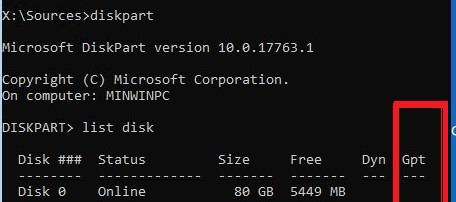


Comments
Post a Comment
Any comments or suggestions are purely welcomed